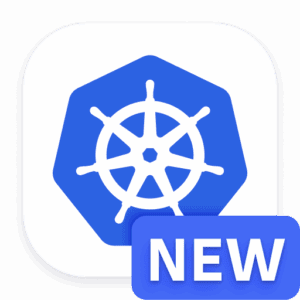Key Takeaways
Master the ‘kubectl get’ command to quickly retrieve information about Kubernetes resources.
Understand how to create, update, and delete resources using ‘kubectl create’, ‘kubectl apply’, and ‘kubectl delete’.
Learn to access and filter logs for debugging with ‘kubectl logs’.
Discover how to execute commands within pods using ‘kubectl exec’ for real-time troubleshooting.
Get a grasp on managing cluster health and performance with ‘kubectl top’.
Let’s dive into the world of Kubernetes, where ‘kubectl’ is the Swiss Army knife for managing your clusters. With a few keystrokes, you can deploy applications, probe the health of your resources, and keep your ship sailing smoothly. It’s all about having the right commands at your fingertips, and that’s exactly what you’ll have after this read.
Understanding Kubectl’s Role in Kubernetes
Think of Kubernetes as a bustling city. Now, ‘kubectl’ is your navigation app; it helps you communicate with the city’s infrastructure, directing traffic, constructing buildings, and even calling the utilities. It’s the conduit through which you interact with Kubernetes, making it an indispensable tool for DevOps professionals.
Prepping Your Command Line for Kubernetes Control
Before you start issuing commands, ensure your ‘kubectl’ is configured correctly. It’s like tuning your radio to the right frequency; you need to set the context to your Kubernetes cluster. Use ‘kubectl config’ to switch contexts and manage your kubeconfig files. This step is crucial—it’s the difference between shouting into the void and commanding your fleet.
“What is kubectl? | dockerlabs” from dockerlabs.collabnix.com and used with no modifications.
Command One: Viewing Resources
Utilizing ‘kubectl get’ for Resource Information
When you need to know what’s running in your cluster, ‘kubectl get’ is your go-to. It’s like taking a headcount; it lists the resources such as pods, services, or deployments. Here’s how you use it:
Type ‘kubectl get pods’ to see all pods in the current namespace.
For a broader view, add ‘–all-namespaces’ to list pods across all namespaces.
If you need details about a specific pod, just add the pod’s name: ‘kubectl get pod my-pod’.
Deciphering Output with Output Options
The output from ‘kubectl get’ can be a lot to take in. But don’t worry, you can format it to make sense of the data. You might want a quick summary or a deep dive into the details. By adding ‘-o wide’, you get more columns with additional information. For a comprehensive YAML format, use ‘-o yaml’. It’s like choosing between a snapshot and an x-ray.
Command Two: Resource Management
Creating Resources with ‘kubectl create’
When it’s time to roll out new applications or services, ‘kubectl create’ is your command. Think of it as the groundbreaking ceremony for a new building. With a simple command like ‘kubectl create -f my-resource.yaml’, you’re telling Kubernetes to bring your specified resource to life, based on the configurations in your YAML file. It’s straightforward and gets the job done.
Updating Resources using ‘kubectl apply’
Change is constant, and your Kubernetes resources are no exception. When you need to update a resource, ‘kubectl apply’ is your tool. It’s like renovating a building without having to tear it down. You can apply changes to a resource with ‘kubectl apply -f my-updated-resource.yaml’. This command smartly updates your resources with the new specifications you provide.
Deleting with ‘kubectl delete’
Sometimes, you need to clean house. ‘kubectl delete’ helps you remove resources that are no longer needed. It’s like demolition day, but with a simple command: ‘kubectl delete -f my-resource.yaml’. And if you know the name of the resource, you can simplify it further: ‘kubectl delete pod my-pod’. It’s the tidy-up step that keeps your cluster environment clean.
Command Three: Debugging with Logs
Accessing Logs with ‘kubectl logs’
When things go awry, ‘kubectl logs’ is your detective. It fetches the logs from a container in a pod, giving you the insights you need to troubleshoot. Just run ‘kubectl logs my-pod’ and you’ll get a stream of recent events right from the source. It’s like checking the security footage after an incident.
Filtering and Tailoring Log Output
Logs can be verbose. To home in on the issue, use flags like ‘–tail’ to limit the output to the last few lines or ‘–since’ to see entries after a certain time. For continuous updates, ‘–follow’ keeps the log streaming in real time. It’s like tuning into a live broadcast of your pod’s performance.
Command Four: Executing Commands in Pods
Running Shell Commands with ‘kubectl exec’
Sometimes, you need to roll up your sleeves and get hands-on with your pods. ‘kubectl exec’ lets you run commands directly inside your containers. For instance, ‘kubectl exec my-pod — ls /’ will list the root directory inside ‘my-pod’. It’s as close as you can get to being inside the container without actually being there.
Interactive Pod Access for Real-Time Tasks
For more complex tasks, you might need an interactive shell. ‘kubectl exec -it my-pod — /bin/bash’ drops you into a bash shell inside your pod. Now, you’re in the driver’s seat, free to run any commands as if you’re sitting at the computer inside the container. It’s the virtual equivalent of popping the hood and tinkering with the engine.
Command Five: Monitoring Cluster Health
Overview of Nodes with ‘kubectl top’
Keeping a close eye on the performance of your nodes and pods is crucial. ‘kubectl top’ is like your cluster’s fitness tracker, displaying the CPU and memory usage of your nodes and pods. Run ‘kubectl top nodes’ or ‘kubectl top pods’ to see who’s hogging resources and who’s slacking off. It’s essential for maintaining a healthy balance in your Kubernetes environment.
Parsing Pod Metrics for Performance Insights
Digging deeper into the metrics, you can use kubectl top to understand the workload of individual pods. It helps you identify bottlenecks and optimize resource allocation. Think of it as a health check-up, where you’re looking for any signs of stress or fatigue in your system. It’s the kind of proactive monitoring that can save you from headaches down the road.
Command Six: Managing Configurations
Switching Contexts with ‘kubectl config’
Working with multiple clusters? ‘kubectl config’ is your command center for switching between different Kubernetes contexts. It’s like having a universal remote for all your clusters. With commands like ‘kubectl config use-context my-cluster’, you can easily hop from one cluster to another, ensuring you’re always in control of the right one.
Editing Config Files On-the-Fly
Sometimes, you need to make a quick edit to your kubeconfig files. kubectl config set allows you to update your configurations without leaving the command line. It’s like scribbling a note in the margin of a book; a small change that can have a big impact on how you connect to and manage your clusters.
Command Seven: Working with Namespaces
Isolating Workloads with ‘kubectl namespace’
Namespaces in Kubernetes help you organize your cluster by dividing it into smaller, more manageable sections. It’s like setting up different rooms in a house for different activities. ‘kubectl namespace’ helps you create, list, and switch between these spaces. It’s a way to keep your deployments, services, and pods neatly arranged and easy to manage.
Streamlining Namespace Management
Managing multiple namespaces doesn’t have to be a chore. With commands like ‘kubectl get pods –namespace=my-namespace’, you can focus on the resources in a specific area of your cluster. It’s like zooming in on a map to get a better view of a particular neighborhood. This focus can make all the difference when you’re trying to troubleshoot or optimize your resources.
Command Eight: Port Forwarding and Proxying
Local Development with ‘kubectl port-forward’
Developing locally but need to connect to a service in your cluster? kubectl port-forward is your bridge. It forwards a port from your local machine to a port on a pod, creating a direct tunnel to your service. It’s like setting up a secret passage that only you know about, enabling you to work on your services as if they were right there on your local machine.
Secure Cluster Access through ‘kubectl proxy’
Sometimes, you need a secure path to your Kubernetes API server. ‘kubectl proxy’ creates a proxy server between your machine and the Kubernetes API, ensuring your interactions are secure. It’s like having a bodyguard for your data, keeping your communications safe from prying eyes.
Command Nine: Scaling Applications
As demand for your applications grows, you’ll need to scale up. kubectl scale lets you adjust the number of replicas for your deployments, ensuring you can handle the load. It’s like adding more cash registers to a store during a sale. You’re preparing for the rush and ensuring everyone gets served quickly.
With ‘kubectl autoscale’, the process can even be automated. Set parameters like CPU usage, and Kubernetes will adjust the replica count for you. It’s like having a smart thermostat in your home; it adjusts to the conditions to keep everything comfortable.
In summary, these kubectl commands are essential tools in your DevOps arsenal. They empower you to manage your Kubernetes cluster efficiently, troubleshoot effectively, and scale gracefully. By mastering these commands, you’re not just operating Kubernetes; you’re orchestrating a symphony of cloud-native technologies.
Now, let’s turn our attention to how we can modify the number of running instances of our application in real time. This is where ‘kubectl scale’ becomes a crucial command in your toolkit.
Modifying Replica Counts with ‘kubectl scale’
Imagine your application is a hit, and user traffic is spiking. You need more hands on deck. That’s exactly what ‘kubectl scale’ does for you. By simply executing ‘kubectl scale –replicas=5 deployment/my-deployment’, you’re instructing Kubernetes to ensure that five instances of your deployment are running. It’s as easy as telling your team to open up more checkout lines during a rush hour.
But, what if you could have a system that automatically adjusts the number of replicas based on the current demand? That’s where AutoScale steps in.
Automated Scaling with AutoScale
‘kubectl autoscale’ is like having a co-pilot for your deployments. Set up with a command like ‘kubectl autoscale deployment my-deployment –min=2 –max=10 –cpu-percent=80’, it automatically adjusts the number of replicas based on CPU usage. When the usage hits 80%, Kubernetes will start adding more replicas, up to ten. If the load decreases, it scales back down, but never below two replicas. It’s a set-it-and-forget-it approach that ensures your application adapts to its environment seamlessly.
Command Ten: Rolling Updates and Rollbacks
Applications need updates, whether it’s a new feature or a critical bug fix. Kubernetes supports rolling updates out of the box, allowing you to update without downtime.
Deploying Updates with Rollouts
Rolling out updates is like changing the tires on a moving car. You want to keep going without stopping. ‘kubectl rollout’ commands let you update your deployments with zero downtime. Execute ‘kubectl set image deployment/my-deployment my-container=new-image’ and Kubernetes will update the pods with the new image, one by one, without stopping the service.
Reverting Changes with Rollback Commands
Sometimes, updates don’t go as planned, and you need to hit the undo button. With ‘kubectl rollout undo’, you can roll back to a previous deployment state. It’s your safety net, ensuring that if something goes wrong, you can revert to a last known good state, just like restoring a previous version of a document.
Command Eleven: Resource Labeling and Annotations
Organizing your resources effectively is key to a smooth Kubernetes experience. Labels and annotations are like tags and notes on your files; they help you sort and manage your resources.
Categorizing Resources with ‘kubectl label’
By using ‘kubectl label’, you can add or update labels for your resources. For example, ‘kubectl label pods my-pod my-label=awesome’ adds the label ‘my-label’ with the value ‘awesome’ to ‘my-pod’. This makes it a breeze to filter and select resources based on these labels.
Annotating for Organization and Management
Annotations are similar to labels but are generally used for storing additional, non-identifying information. To add an annotation, you’d use a command like ‘kubectl annotate pod my-pod my-annotation=”just a note”‘. Annotations can be used for storing information such as build numbers, pointers to logging, monitoring, or analytics, or even policy information.
FAQs
With the commands covered, let’s clear up some common questions to solidify your understanding. For more detailed explanations, you might want to read about describing a Kubernetes pod with kubectl.
How does ‘kubectl get’ differ from ‘kubectl describe’?
‘kubectl get’ is like glancing at your watch to check the time, while ‘kubectl describe’ is like checking your detailed schedule for the day. ‘get’ gives you a list or summary of resources, whereas ‘describe’ provides detailed information about the resource’s status and configuration.
What is the use of ‘kubectl apply’ versus ‘kubectl create’?
‘kubectl create’ is for when you’re setting things up for the first time, like planting a seed. ‘kubectl apply’, on the other hand, is for updates, like watering and caring for the plant as it grows. ‘apply’ can also create resources, but its real power lies in updating and maintaining existing resources.
Can you explain the process of logging into a container using ‘kubectl exec’?
Logging into a container is like teleporting directly into your application’s living room. Use ‘kubectl exec -it my-pod — /bin/bash’ to open a bash shell inside your pod. From there, you can run any commands as if you’re right inside the container, observing and interacting with your application in its natural habitat.
What are the best practices for using ‘kubectl proxy’ securely?
Using ‘kubectl proxy’ securely is like ensuring your home Wi-Fi is password-protected. Always run it in a secure environment, limit access to trusted users, and consider using additional layers of authentication and authorization for sensitive operations.
When should I use ‘kubectl scale’ instead of AutoScale?
Use ‘kubectl scale’ when you need immediate, manual control over the number of pod replicas. It’s a manual thermostat. ‘kubectl autoscale’, on the other hand, is like a smart thermostat, automatically adjusting the temperature based on pre-set rules. Choose ‘autoscale’ for hands-off, dynamic scaling based on resource usage.
There you have it, a cheat sheet that turns the complex world of Kubernetes into a playground of possibilities. With these basic commands, you’re equipped to tackle everyday tasks with confidence. Remember, Kubernetes is a powerful tool, and there are far more commands to learn other than these, especially for some of the more complex tasks. However, these commands should server as good foundation to help your Kubernetes clusters thrive.