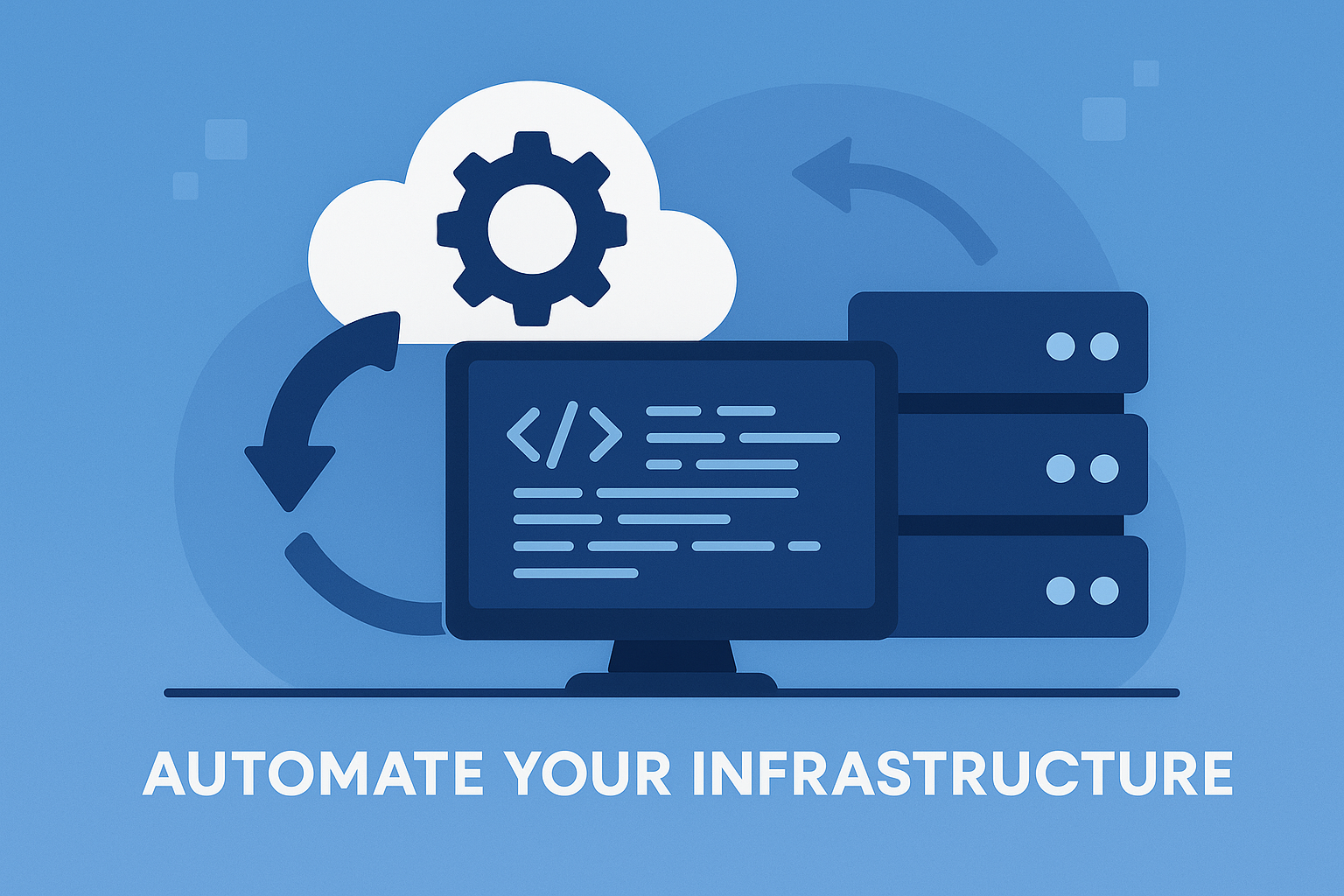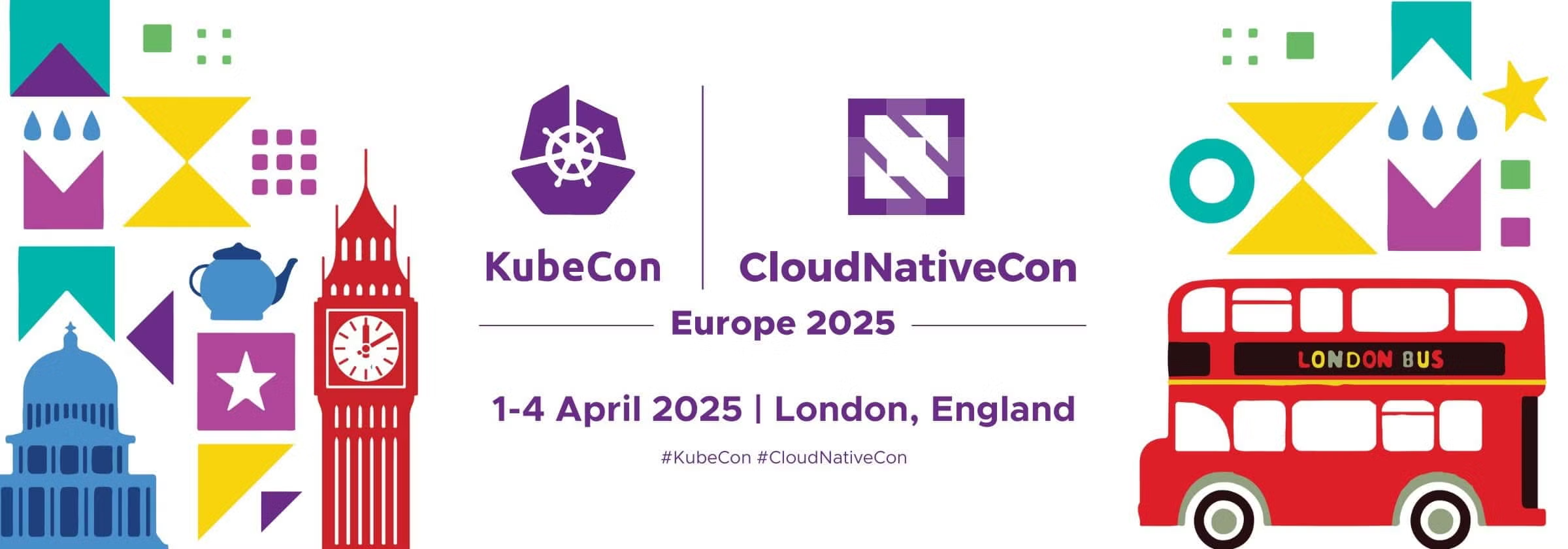Kubernetes Lens is an innovative and efficient IDE specifically designed to facilitate the management of multiple clusters within the Kubernetes ecosystem. Offering a user-friendly interface, this open source solution enables you to effectively manage your Kubernetes environment, granting an unparalleled clarity through real-time graphs, built-in dashboards, and key metrics. From command line to graphical user interface, you are seamlessly taken through the various features of Lens, including role-based access control, Helm charts, Prometheus instance and more. The article elaborates on crucial aspects such as handling a kubeconfig file, utilizing the Helm package manager, resource utilization charts and configuring the Lens ID. Aspects such as sensitive data management, custom resources, Lens extensions, cluster metrics and the popular Bitnami chart repository are explored. With additional insights into commercial support options and Lens subscription, this article ensures you harness Lens to its optimum potential for successful Kubernetes multi-cluster management.

Understanding Kubernetes Lens
Defining Kubernetes Lens
Kubernetes Lens, often referred to as Lens, is a popular Kubernetes multi-cluster management tool. As an integrated development environment (IDE), Lens provides developers the incredible ability to manage, debug, and monitor Kubernetes resources and clusters right from the convenience of their desktop. It is an open-source tool that offers a user-friendly interface, drastically simplifying Kubernetes complexities.
The significance of Kubernetes Lens in cluster management
One of the reasons Lens enjoys enormous popularity among Kubernetes users is its role in cluster management. It provides an interactive graphical interface that allows users to conveniently manage and handle several Kubernetes clusters simultaneously. Developers can view cluster metrics, analyze pods’ performance, deploy Helm charts, and even edit Kubernetes Manifest files, making Kubernetes Lens an indispensable tool for DevOps teams.
Explaining the role of Lens in the Kubernetes environment
Within the Kubernetes environment, Lens significantly enhances developers’ productivity and efficiency. Apart from being an excellent debugging tool, its real-time resource utilization charts alongside custom resources bring clarity to complex clusters. Furthermore, Lens integrates well with Kubernetes API, allowing developers to easily interact with their applications and resources.
Tracing the origin and development of Kubernetes Lens
Kubernetes Lens was developed with the aim of creating a powerful and user-friendly IDE for Kubernetes. Over time, it has evolved to include features like built-in dashboards, real-time graphs, custom resources, and Kubernetes manifests. Given its open-source nature, the Kubernetes community also contributes significantly to its development, leading to regular feature additions and improvements.
Installation and Set Up
Steps to install Kubernetes Lens on Linux platforms
Installing Kubernetes Lens on Linux platforms is relatively straightforward. The installation process typically involves downloading the Lens AppImage from the official Lens repository. Once downloaded, the file must be made executable using the chmod command, and the application can then be run by clicking on the AppImage.
Understanding the role of the kubeconfig file in Kubernetes Lens
The kubeconfig file plays a central role in how Kubernetes Lens connects to your clusters. This file, often generated by the Kubernetes command-line tool ‘kubectl’, contains the necessary information for Lens to establish a secure connection with the desired Kubernetes cluster.
How to set up and configure Lens on desktop app for easy navigation
Once installed, setting up and configuring Lens for easy navigation involves importing your kubeconfig files into the application. This action adds your clusters to the Lens interface, allowing you to switch between different clusters effortlessly. Furthermore, Lens lets you customize your interface according to your preferences in terms of color themes, layout, and other settings.

Working with the Lens Interface
Understanding the Lens UI
The Lens UI is exceptionally intuitive and visually appealing. It provides a high-level overview of your clusters, displaying key metrics in real time. The left sidebar provides easy access to your resources, including workloads, services, and Helm releases. The main dashboard presents critical information about your cluster’s health and performance.
Exploring the graphical user interface of Kubernetes Lens
The graphical user interface (GUI) of Kubernetes Lens offers an edge over using traditional command-line interfaces, particularly if you have to handle multiple clusters simultaneously. You can visually monitor resource usage, understand your pods’ performance, and navigate through cluster resources without needing to remember complex kubectl commands.
How to navigate the Lens desktop Kubernetes
Navigating the Lens desktop Kubernetes is facilitated by the well-organized interface. From the Lens UI, you can easily switch between different contexts, browse through your cluster resources, view Helm charts, and access Kubernetes manifests. It gives you a bird’s eye view of everything happening in your Kubernetes environment.
Features and Functions of Kubernetes Lens
Describing the built-in dashboards in Kubernetes Lens
Kubernetes Lens boasts feature-rich built-in dashboards that aid in visualizing and interpreting complex data efficiently. These dashboards display real-time graphs, custom resource utilization charts, and key metrics. They aid users in gaining clarity about their cluster’s health and performance at a glance.
Lens’ striking features making it the most powerful IDE
Lens is often hailed as the most powerful IDE for Kubernetes, attesting to its significant features. From managing clusters in a user-friendly interface, debugging with ease, monitoring in real time, to leveraging the Kubernetes API directly, Lens delivers a seamless and efficient Kubernetes experience.
Advantages of real-time graphs and resource utilization charts in Kubernetes Lens
Real-time graphs and resource utilization charts in Lens provide a visual representation of your cluster’s performance. You can monitor CPU, memory, and network usage across time, leading to faster identification and resolution of any performance hitches.
Role of custom resources in Kubernetes Lens
Custom resources play a significant role in enhancing the functionality of Lens. They allow you to extend your Kubernetes API with your own resource types, which Lens can visualize and monitor just like any built-in resource.
Understanding the function of the cluster icon in Kubernetes Lens
The cluster icon in Lens serves as an access point to your Kubernetes clusters. When clicked, it reveals a dropdown menu that lists all your imported clusters. You can easily switch between these clusters, making it incredibly efficient when managing multiple clusters.

Integrations and Extensions
Exploring Lens extensions in Kubernetes Lens
Lens extensions allow developers to add additional features to Lens. These extensions are open-source and can be built using the Lens Extension API. They serve as a fantastic resource for users who want to tailor their Lens experience to their own requirements.
Using Helm charts with Lens
Lens integrates seamlessly with Helm, the package manager for Kubernetes. With Lens, you can deploy, upgrade, and rollback Helm charts directly from the Lens interface, saving you from using complicated command-line instructions.
Understanding the function of Lens APIs in Kubernetes Lens
Lens APIs provide a method to interact programmatically with Lens. These APIs can be used to integrate Lens with other tools and services. They can be leveraged to automate certain tasks, such as adding a new cluster or modifying the existing cluster settings.
Exploring the Command Line
Benefits of command-line interfaces in Kubernetes Lens
Even though Lens offers a robust GUI, it doesn’t entirely eliminate the need for command-line interfaces. In fact, Lens provides a built-in terminal with autocompletion for kubectl commands. This feature aids users who prefer to use the command line or need to run unique commands that cannot be executed using the Lens UI.
Examples of command line use in Lens
While Lens allows you to do most tasks using its GUI, certain cases, such as editing a config map or debugging using ‘kubectl logs’ and ‘kubectl exec’, are often better handled via the command line. Thankfully, Lens equips its users with an integrated terminal where they can run kubectl commands directly.
Intersection between source code and command line in Lens
Lens’ unique ability to explore source code and run command lines provides the best of both worlds. You can visually inspect your Kubernetes resources and their statuses while also having the freedom to execute commands on the fly directly within the application.
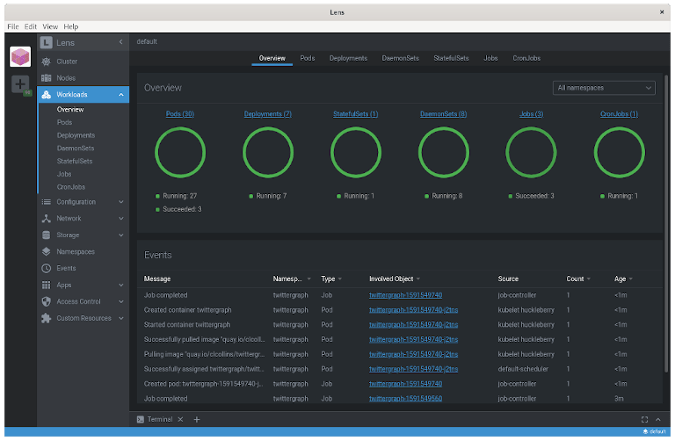
Managing Clusters in Kubernetes Lens
How to browse clusters in Kubernetes Lens
In Kubernetes Lens, you can browse clusters by selecting the desired cluster from the cluster icon dropdown. It provides a list of clusters that you have imported via your kubeconfig file. You can choose any cluster from this list to get a detailed view of that specific cluster.
Understanding the sequence of Kubernetes clusters in Lens
The sequence of Kubernetes clusters in Lens depends on the order in which they were added to Lens. However, this sequence can be modified according to preference. Using the cluster connect option, users can sort clusters, remove clusters, or add new cluster spaces.
How to utilize cluster connect and cluster dashboard in Kubernetes Lens
Cluster Connect in Lens is a handy feature that allows you to connect to your clusters by simply importing your kubeconfig files. Once connected, you can access the Cluster Dashboard, which provides a detailed view of your cluster, displaying real-time data about your workloads, services, and pods.
Role-Based Access Control in Kubernetes Lens
Understanding role-based access control in Kubernetes Lens
Role-Based Access Control (RBAC) in Lens allows administrators to define different user roles and control which parts or features of the Lens application these roles are permitted to access. It plays an important role in maintaining security by ensuring that sensitive data and critical operations are only accessible to authorized personnel.
Illustrating the use of Kubernetes manifests in Lens
Kubernetes manifests are used in Lens to describe and control how your cluster resources should be created or modified. These manifests can be edited directly from the Lens interface, helping developers control various application aspects without switching back and forth between different tools.
Significance of Prometheus instance in Kubernetes Lens
A Prometheus instance in Lens is used to collect metrics from your clusters. These metrics aid in monitoring cluster performance and are instrumental in early detection of any potential issues. Prometheus instance integration in Lens allows you to visualize these metrics in graphical format, aiding decision-making.
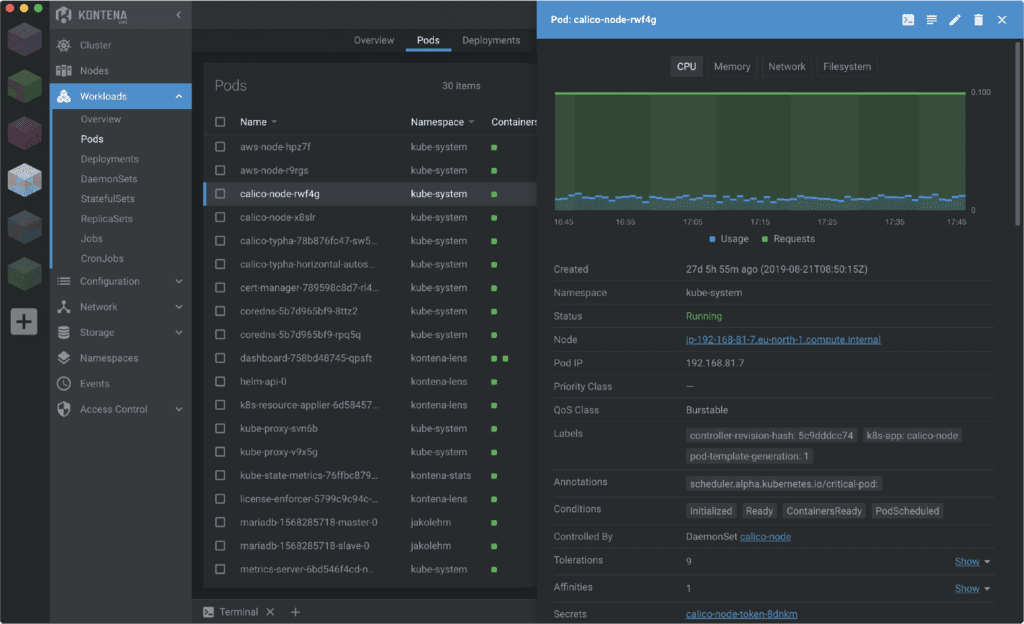
Versions and Licensing of Kubernetes Lens
Understanding the MIT license of Kubernetes Lens
Kubernetes Lens is released under the MIT license, indicating that it is a free and open-source tool. This license permits users to use, copy, modify, or distribute the software without any restrictions, provided that the copyright notice and granting conditions are preserved.
Comparing Lens Pro with Lens Personal
Lens Pro and Lens Personal are two versions of Kubernetes Lens. While Lens Personal is meant for individual use and is free, Lens Pro is designed for teams and comes with a subscription. Lens Pro includes additional features geared towards team collaboration, such as Lens Spaces and commercial support.
Elaborating on version control in Kubernetes Lens
Version control in Kubernetes Lens is essential to track and manage changes to its source code. Developers can contribute to the source code, and changes can be reviewed and incorporated into the main program. This helps in continually enhancing the tool and adding new features.
Support and Documentation
Availability of commercial support for Kubernetes Lens
Commercial support for Kubernetes Lens is available with the Lens Pro subscription. With 24/7 direct support from the Lens team, users can get immediate assistance and resolve any issues promptly.
Using the Lens website for reference and tutorials
The Lens website offers thorough documentation that acts as a great reference guide. It has comprehensive tutorials and resources to understand the use and features of Lens. Documentation is neatly organized into categories, enabling users to find relevant information easily.
Understanding key metrics for Kubernetes Lens
Key metrics in Kubernetes Lens provide critical insights into the performance and state of your Kubernetes clusters. From monitoring resource utilization to tracking pod status, these metrics can help you quickly identify any performance issues and take corrective actions.
Exploring Kubernetes API in Lens
Lens provides direct access to the Kubernetes API, allowing users to manipulate their Kubernetes resources programmatically. Either via its built-in terminal or directly through the GUI, Lens offers a convenient way to interact with the Kubernetes API, making it incredibly efficient to manage your Kubernetes resources.