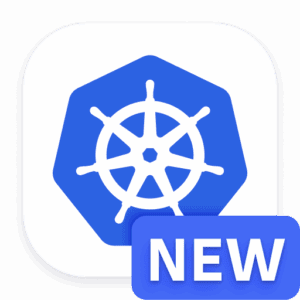Article-at-a-Glance
Understanding the importance of Kubernetes container logs for troubleshooting and monitoring.
Steps to install kubectl, the command-line tool for interacting with Kubernetes clusters.
How to use the kubectl logs command to retrieve logs from specific containers.
Best practices for managing container logs, including real-time streaming and log retention policies.
Advanced kubectl usage for filtering and exporting logs for comprehensive analysis.
Why Container Logs Matter
When you’re managing applications in Kubernetes, container logs are your window into the system’s soul. They tell you what’s happening, when it’s happening, and most importantly, they often reveal why. Whether it’s an application crash, a slow database query, or a spike in user traffic, logs provide the insights you need to diagnose and resolve issues quickly. This isn’t just about fixing problems—it’s about understanding your application’s behavior under different conditions.
Understanding kubectl and Its Role in Log Management
Imagine having a trusty Swiss Army knife in your pocket, one that lets you interact with your Kubernetes clusters with precision and ease. That’s kubectl for you. It’s a powerful command line tool that lets you run commands against Kubernetes clusters to control and manage your containerized applications.
One of the key features of the kubectl command is its ability to retrieve logs from running containers. This is crucial because it allows you to peek into the operational aspects of your applications without needing to access the containers directly.
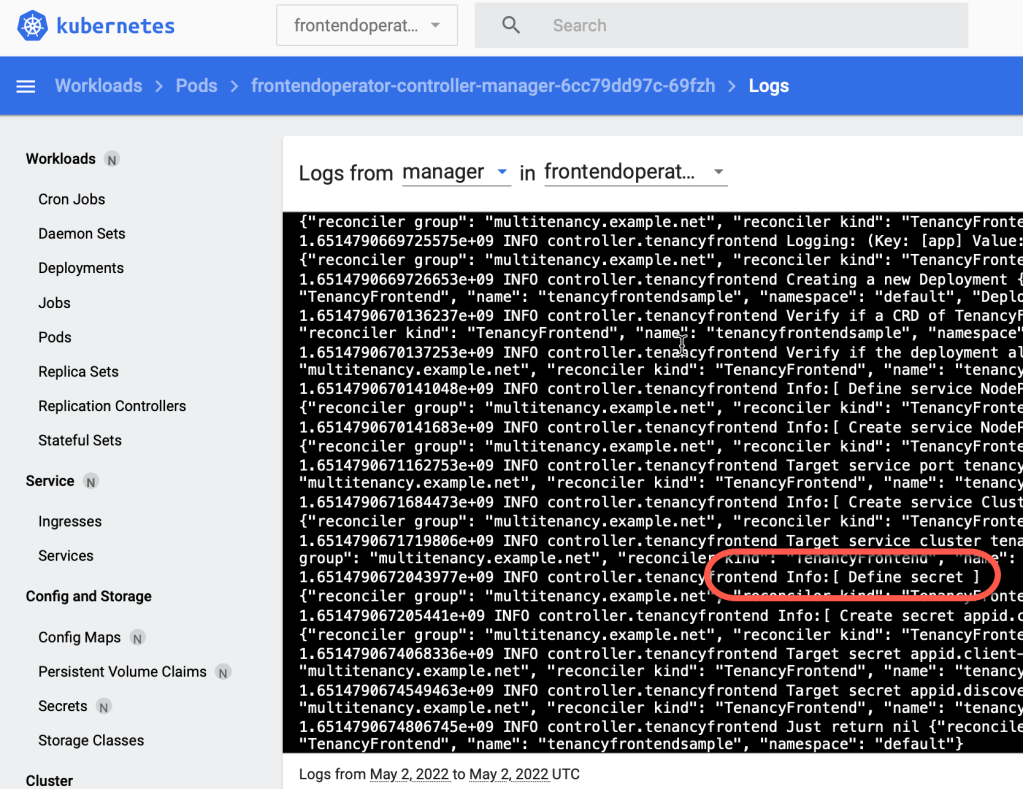
“Get your custom logs of your operator …” from suedbroecker.net and used with no modifications.
Getting Started with kubectl
Prerequisites and Access Requirements
Before you dive into the world of Kubernetes logs, you’ll need to set up your environment. First things first, you’ll need kubectl installed on your machine. It’s available for all major operating systems, and you can download it directly from the Kubernetes website or install it using package managers like Homebrew for macOS or Chocolatey for Windows.
Once installed, you’ll need to configure kubectl to communicate with your Kubernetes cluster. This usually involves setting up a kubeconfig file that contains the necessary details like the cluster name, user credentials, and the server’s certificate authority.
Establishing Connection to Your Kubernetes Cluster
To ensure that kubectl is properly configured, run the following command:
kubectl cluster-info
If you see details of your cluster’s master and services, congratulations! You’re now connected to your Kubernetes cluster and ready to get those logs.
Fetching Logs from Your Containers
Selecting the Right Kubernetes Pods and Containers
Kubernetes organizes containers into pods, which are the smallest deployable units. To fetch logs, you need to know the name of the pod hosting your container. You can list all running pods with:
kubectl get pods
The above command will display all pods in the current namespace. If you’re looking for pods in a different namespace, just add the –namespace flag. For more detailed guidance, see how to change namespace in Kubernetes.
Executing the kubectl logs Command
With the name of the pod in hand, you’re ready to fetch logs. Here’s the simplest form of the kubectl logs command:
kubectl logs <pod-name>
This will display the logs from the default container in the pod and is the easiest way to do so. If your pod has multiple containers, you’ll need to specify the container name:
kubectl logs <pod-name> -c <container-name>
And just like that, you’ll see the log output right in your terminal window.
But what if you want more than just a snapshot of the logs? Maybe you’re debugging an issue and need to see the logs of a pod in real time with a live tail. In that case, you’ll love the –follow flag, which sends a live log stream directly to your terminal:
kubectl logs –follow <pod-name> -c <container-name>
Now you’re not just looking at lines of recent log file—you’re watching the story unfold as it happens.
Advanced kubectl Log Retrieval Techniques
As you become more familiar with kubectl logs, you’ll find that there are more advanced techniques that can help you fine-tune your log retrieval. These are particularly useful in a production environment where logs become more complex due to the scale and interactions between multiple services.
For instance, you might be interested in logs that were generated within a certain timeframe. kubectl allows you to specify a relative duration for log retrieval using the –since flag. For example, to get logs from the past hour, you could use:
kubectl logs <pod-name> –since=1h
Furthermore, if you’re looking for specific log messages, you can combine kubectl logs with other command-line tools like grep for pattern matching. This way, you can filter logs on the fly and hone in on the details that matter most.
Filtering Logs with Flags and Selectors
When dealing with a multitude of pods and containers, you’ll need efficient ways to filter logs. kubectl provides several flags to help you narrow down your log search. Here are a couple of examples:
To get the logs of a specific container across all pods, use the –selector flag with a label query:
kubectl logs –selector app=myApp -c <container-name>
If you’re troubleshooting a transient issue and need to see the logs from a container that has crashed and restarted, use the –previous flag to get logs from the last terminated container:
kubectl logs <pod-name> –previous
Extracting Logs of Previous Container Instances
Containers are ephemeral by nature, which means they can be stopped and restarted, leading to loss of previous log data. However, kubectl has got you covered. Using the –previous flag, you can access the logs from a container that has since been restarted or crashed. This is incredibly valuable when you’re trying to understand the events leading up to a container’s failure.
kubectl logs <pod-name> -c <container-name> –previous
This command will give you the logs from the last instance of the container, providing crucial information that could point to the root cause of the issue.
Exporting Logs for Further Analysis
Sometimes, you’ll want to take a closer look at your logs using external tools or share them with your team. You can easily redirect the output of kubectl logs to a file for further analysis:
kubectl logs <pod-name> > my-pod-logs.txt
This will save the logs to a text file, which you can then examine with text editors, process with log analysis tools, or store as part of your incident documentation.
Best Practices for Handling Kubernetes Logs
Effective log management in Kubernetes isn’t just about knowing the right commands. It’s about adopting best practices that make log retrieval and analysis an integral part of your operational workflow. Here are some best practices to consider:
Set up a centralized logging solution to aggregate logs from all your containers, making it easier to search, visualize, and analyze data from a single interface.
Implement log rotation and retention policies to manage the storage of logs efficiently and ensure compliance with data governance requirements.
Use labels and annotations to organize logs meaningfully, allowing for more efficient querying and filtering based on the context of your application and environment.
Automating Log Collection with Kubernetes
Manually fetching logs with kubectl might be fine for a quick look, but in a production environment, you’ll want to automate the collection and processing of log data. Kubernetes supports various logging agents that can be deployed as sidecar containers or Daemon Sets. These agents can forward logs to a centralized logging service like ELK Stack or Splunk, providing you with a comprehensive view of your system’s health and performance.
Integrating Third-party Logging Solutions
While Kubernetes offers native tools for log management, sometimes you need the power of a dedicated log management solution. Third-party logging services can offer advanced features like log analytics, intelligent alerting, and machine learning-powered insights. Integrating such a service with your Kubernetes setup can elevate your monitoring capabilities and help you stay proactive in maintaining system reliability.
In conclusion, mastering kubectl logs is essential for any developer or operator working with Kubernetes. By leveraging the command-line tool’s capabilities and following best practices, you can gain valuable insights into your container applications or Kubernetes events and maintain a robust and reliable production environment.
Monitoring and Alerting on Log Patterns
Now that you’ve become adept at fetching logs, let’s talk about keeping an eye on what matters. By monitoring log patterns, you can set up alerts for specific events, such as error messages or unusual activity. This proactive approach helps you stay ahead of potential issues before they escalate. Using tools like Prometheus in conjunction with Kubernetes, you can scrape your log data and set up alerts based on metrics that you define. It’s like having a watchdog for your application’s health, always ready to notify you when something needs your attention.
Cementing Your Knowledge on Container Log Management
So, we’ve covered a lot of ground. You’ve learned how to retrieve logs from your Kubernetes containers using the kubectl log command, and you’re familiar with some advanced techniques and best practices. Now it’s time to make this knowledge second nature. Practice these commands, integrate them into your daily workflow, and explore third-party tools that can complement Kubernetes’ native logging capabilities. The more comfortable you become with these tools, the more efficiently you’ll be able to manage your container logs.
Frequently Asked Questions
How do I access logs from all containers in a pod?
To access logs from all containers in a pod, you can use a wildcard character with the kubectl logs command. However, you must ensure that you have a logging solution in place that supports this functionality, as kubectl itself does not provide a direct way to fetch logs from multiple containers in a single command.
Can I retrieve logs from a specific time period?
Yes, you can retrieve logs from a specific time period by using the –since flag with the kubectl logs command. This allows you to specify a relative time, like 2h for two hours, from which you want to view logs. Additionally, you can use the –since-time flag with an exact timestamp to get logs from a specific point in time.
What should I do if I encounter permission errors?
If you encounter permission errors when trying to access logs, it’s likely an issue with your Kubernetes role-based access control (RBAC) settings. You’ll need to ensure that your user or service account has the necessary permissions to view pod logs. This typically involves creating a role with log access and binding it to your user or service account.
How do I set up automatic log collection?
To set up automatic log collection in Kubernetes, you’ll want to deploy a logging agent as a sidecar container or a DaemonSet. This agent will automatically collect logs from your containers and forward them to a centralized logging service or a log management tool. You can use open-source tools like Fluentd or commercial solutions depending on your requirements and preferences.